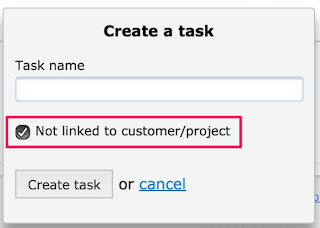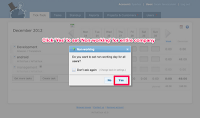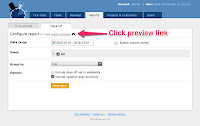MrTickTock has a nice Android app which allows to track time manually or automatically right from the Android device. The app is available to download from
https://play.google.com/store/apps/details?id=com.mrticktock.
Let me show you how to use it in a few simple steps.
1. Register & create first task
Once you have downloaded and started the app you should be greeted with login/sign up screen as presented on the first screenshot. Simply press the blue
New here. Sign up button.
On the next screen you need to fill in the simple registration form. Provide your account/company name, email address, new password to your account and press green
Register button. Application will create your online account and move you to the next screen.
The third screen will ask you for your first task name. Type it and press
Create task button. Application will create your first task, synchronize online and move you to the main screen.
Main screen is presented on the last screenshot. Now you are ready to track your time and manage tasks.
2. Track time with Start/Stop work button
On the main screen (dashboard) click the
Track time icon and you will be moved to the separate tracking screen. Your first task is already selected and you can press green
Start button as presented on the second screenshot. It starts tracking time for selected task. When you press
Stop button the timer will be stopped and time report will be synchronized with online account.
If no internet access is available then time report will be saved to the log (third screenshot). You can send online or delete particular report entry from the log any time you want.
With the three icons located on the right side of the timer (second screenshot) you can:
- set your availability (sick, vacation, working, non-working) - it is a nice feature if you work in multi-user environment,
- add note to the time report (e.g. description of the work done)
- close task if don't want to report time against that task any longer (app will ask if you want to select other task)
3. Report time manually
Instead of tracking time with Start/Stop button you can also directly report
specified amount of time. Just press counter in the top part of
the
Track time screen (first screenshot) or select
Report time menu option and provide time in the popup window as presented on the second screenshot.
4. Track time automatically
MrTickTock for Android contains unique automatic tracking feature. It allows to track time totally automatically. It is able to discover when user enters and leaves the office area and start/stop tracking accordingly.
The automatic tracking features uses WiFi accessibility so you need to define your office WiFi.
Simply go back to the application dashboard (first screenshot) and next go to the
Settings (second screenshot). Now you need to add your office WiFi to the list so MrTickTock can track your time automatically when you are in the range of selected WiFi network and stop tracking when you leave the range.
Once you have selected office WiFi, go back to the
Track time view (third screenshot) and set blue combo to
Automatic tracking. If you are in the selected WiFi range then time tracking should start automatically. If not in the range you will see appropriate message below the combo.
Note:
a) You don't need password to the office WiFi. MrTickTock only tracks if your phone is in the range and does not try to connect to any of the selected WiFi networks.
b) When you leave the office area, automatic tracking stops timer and tries to synchronize it with online account. In case of no internet access, timer value is saved to the log so you can send report online later.
4. Manage tasks (select, create, hide, close, filter)
MrTickTock gives you flexible task management capability. On the main
Dashboard click
Manage tasks icon and you will be moved to the task list view.
You can select task for tracking simply clicking the task on the list. Selected task is marked with green bullet (second screenshot).
Menu options (second screenshot) give few more actions available for tasks:
- Filter tasks allows to filter task list by Customer, Project and task status (visible, hidden, closed) as shown on the third screenshot.
- Create task menu option allows to create new task for selected customer and project (fourth screenshot).
- Bulk operations menu option allows to hide/unhide/close/reopen/delete tasks in bulk.
Available task actions (
hide/unhide/close/reopen/delete) can be performed on a particular task as well. Just tap and hold task on the list to show context menu.
5. Summary and people off
MrTickTock for Android gives you two more screens.
Summary view visible on the second screenshot shows list of the tasks with time reported today as well as brief overview of total time worked today, yesterday, current week and month.
Who is off view (third screenshot) shows list of people who marked day as off (sick, vacation, non-working) for today or tomorrow - another nice feature for multi-user environment.
6. Online access
If you need something more than offered in the app, like comprehensive time reports, customers and projects management, inviting coworkers, changing account settings, resetting your password, etc. you can visit the online account. It is available at
http://mrticktock.com/app. In order to log into the account you must provide your credentials used in the registration step (email and password).
Enjoy!
MrTickTock team.